Phone App
Click your brand's logo on your smartphone home screen & be logged in to your BDP account
Technically, BDP is available as a "Progressive Web App (PWA)," not a "Native App" like you may be more familiar. With BDP, your brand's logo/icon can be installed on your phone's home screen as an application shortcut, behaving similar to those downloaded from the "app store". The process of "installing" is a bit different and we'll walk through those steps for both Apple/iOS & Android operating systems.
Apple/iOS
If you have an Apple device (iPhone/iPad), follow these simple instructions:
Open a Browser (Safari/Chrome), navigate and log into your BDP account
Select the "Send" Icon on along the bottom toolbar:
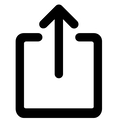
Scroll down to select "Add to Home Screen," choose a name for the shortcut, and click Add
Android
For an Android device, the process looks a little different:
Open a Browser, navigate and log into your BDP account
Select the menu icon, 3-dots in the top-right corner:
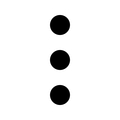
Select "Add to Home Screen" and enter a name for the shortcut
Last updated